Set-AutomationGoal
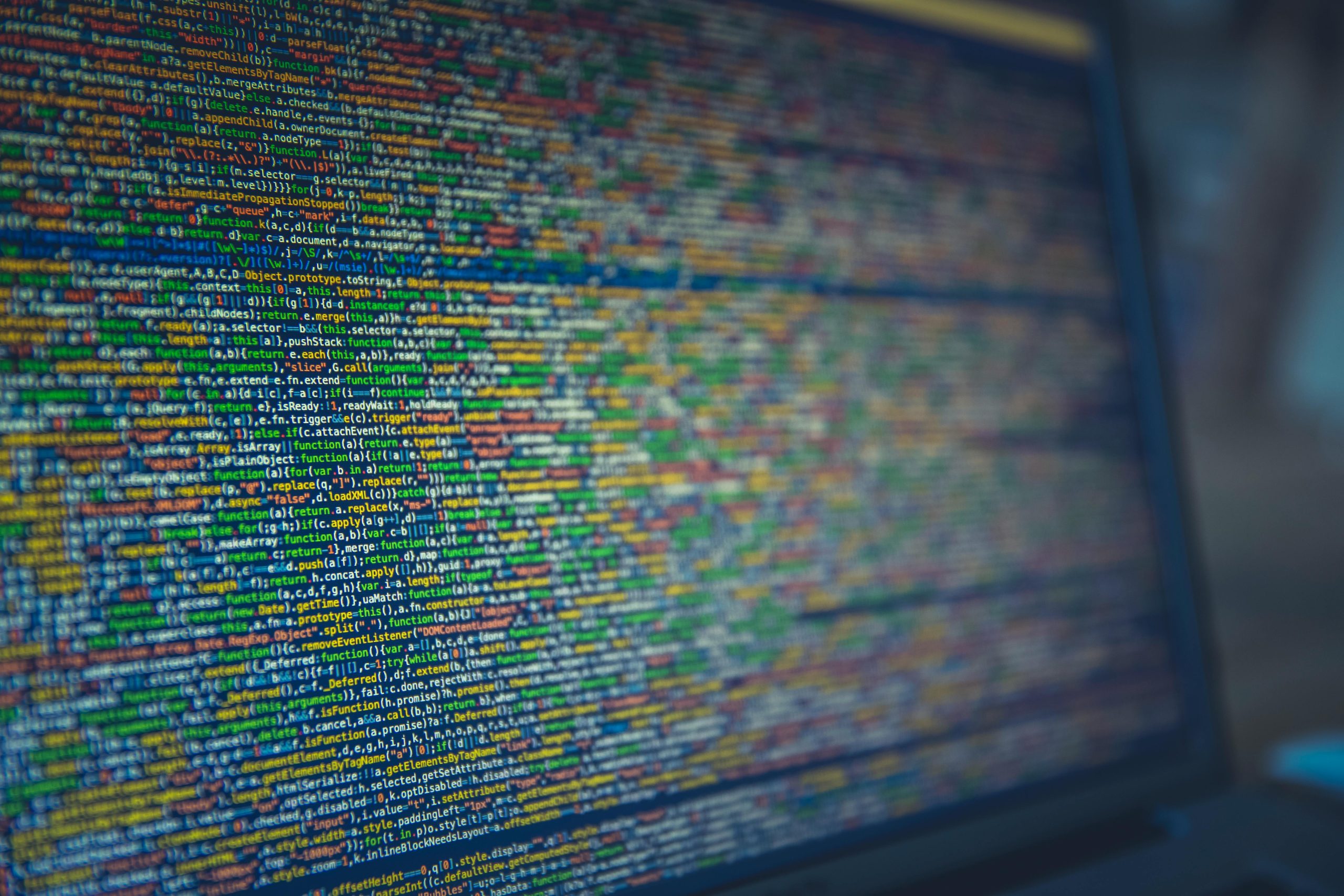
3 IT Tasks I’ll Never Do Manually Again
Automate or Bust: 3 IT Tasks I’ll Never Do Manually Again
As IT professionals, we know that time is the most precious resource. If we’re spending it clicking through GUIs or copy-pasting data, we’re not innovating, optimizing, or solving new challenges. Over the years, I’ve come to rely on PowerShell to turn tedious, error-prone chores into streamlined, repeatable processes—freeing up my team to focus on high-impact projects. Below, I’ve expanded on three everyday tasks I’ve fully retired from manual execution, along with insights on how they transform operations and reduce risk.
1. Bulk Password Resets: From Manual Mayhem to Instantaneous Updates
The Pain Point: Manually resetting passwords for individual users is time-intensive. You click a username, type a new password twice, communicate it to the user, and repeat. Multiply that by dozens—or hundreds—of requests, and you’ve got an all-day affair.
Automation Magic: A simple PowerShell script can take a CSV of usernames (and optionally temporary passwords), loop through each account, reset the password, and force a change at next login. In one fell swoop:
- Accuracy skyrocket: No typos or mismatched entries. Each reset is executed exactly as specified.
- Speed boost: Hundreds of accounts can be processed in under a minute.
- Audit trail: Logs every action to a file or central logging system for compliance.
2. Daily Reporting: Data Delivery on Autopilot
The Pain Point: Every morning, I used to pull disparate statistics—user counts, mailbox storage, license consumption—from various consoles. Copy-paste into spreadsheets. Format. Email to stakeholders. It felt like Groundhog Day.
Automation Magic: A scheduled PowerShell job now:
- Queries Exchange Online, Azure AD, and licensing APIs.
- Compiles statistics into a clean CSV or HTML report.
- Attaches it to an email and sends to the distribution list.
Why It Matters:
- Consistency: Reports always arrive at the same time, in the same format.
- Visibility: Teams see real-time metrics without waiting.
- Scalability: Adding new metrics is as simple as inserting another cmdlet.
3. User Onboarding Templates: One Script to Rule Them All
The Pain Point: Onboarding a new hire used to mean clicking through multiple consoles—creating an M365 account, assigning licenses, setting mailbox permissions, adding group memberships, configuring Teams channels, and crafting email signatures. With each portal in flux, it was easy to miss a step.
Automation Magic: My onboarding script handles everything in one execution. Simply provide the new user’s name, department, and role profile, and the script:
- Creates the user in Azure AD and Exchange Online
- Assigns the correct license bundle (E3, Business Premium, etc.)
- Adds them to departmental and project-based security groups
- Generates a signature stub and posts it to our signature management solution
- Optionally provisions Teams channels, SharePoint sites, and OneDrive folders
Business Impact:
- Zero Steps Skipped: Every hire receives the same complete setup.
- Faster Ramp-Up: New users hit the ground running on day one.
- Audit-Ready: All actions are logged for review.
These three automations may not make flashy demos at conferences, but they form the backbone of an efficient, error-resistant support operation. By retiring manual resets, reports, and onboarding tasks, I’ve reclaimed hours each week, slashed my error rate, and empowered my team to tackle strategic initiatives.
Ready to leave the long way behind? Fire up your PowerShell console and start scripting. Your future self will thank you.
